If the classroom instructor station monitor and the projector does NOT "match" OR you may see only a blue background and/or our SUNY Orange Logo on the projector or PC monitor - here is what you can try!
The PC may be in “extended mode” - BUT the you want the PC monitor and the projector/smartboard to be display in Duplicate or Clone Mode (the same thing).
Make sure the PC, Monitor, & Projector/Smartboard are all powered on, then Press Windows key + P (at the same time)
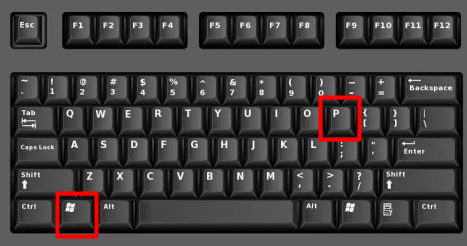
You should get a slide menu appear on the left side (on the PC monitor OR the projector) with display options.
Choose/click on "DUPLICATE" using your mouse to click OR arrows on the keyboard and press enter on the selection.

The PC & Displays may flicker - and then whatever is displayed on the PC should now be duplicated on the projector.