ERROR: Your Organization has deleted this device – error code – 700003.
This error is commonly seen in Windows 11 OS computers when attempting to open SUNYOrange OFFICE 365 after download and installation.
Try following the steps below to disable the setting to "Let my organization manage my device". The following procedure should provide resolution.
First Close all M365 apps. (This includes Excel, Word, OneDrive, OneNote PowerPoint, etc..)
Go to the Windows Start button and select Settings (the gear icon)
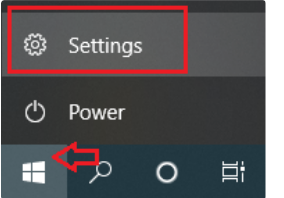
Click on Accounts
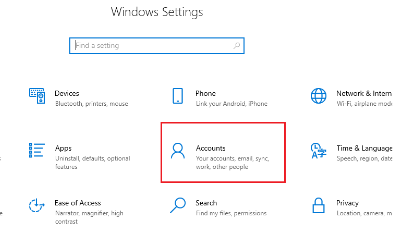
Choose Access work or school

Click the account you want to unlink (your school account) and click Disconnect.
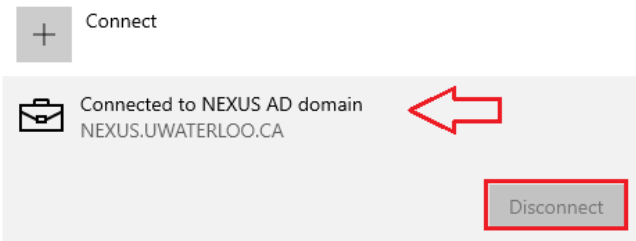
Restart your device, Re-Launch Microsoft 365 apps and log in to your account again.
Do NOT select "Let my organization manage my device" and uncheck this box when it appears. This will cause the error to reappear.